Prototypes in Landscape Design – Final Thoughts
July 12, 2010
A few final wrap up comments about applying prototyping to landscape design. These comments and observations are mostly things I have carried over from my prototyping experiences in the systems field.
Getting client requirements is crucial. Having a design methodology with an approach to gathering requirements is extremely important but probably more important is having a toolkit of methods and approaches you can apply in different circumstances. One size does not fit all in design methodologies. The major thing to keep in mind is that you must gather all client requirements, gather them completely, and gather them accurately. Finding the mix of tools and approaches that will allow you to accomplish this comes with experience and practice.
I would not tell a client I am going to prototype their design or some portion of their design. However, I would use a prototyping approach if it was appropriate and it would allow me to draw out and/or confirm some of the client’s needs. If I was doing a physical representation with stakes, cord, boxes, and other materials, I might describe it as a walkthrough or simulation. The approach is the same; I just am not bogged down in the use of the term prototype.
As I said in an earlier post, almost everything we create to represent the client’s design is a prototype. These artifacts just have different levels of visual and functional fidelity. A simple plan view is a prototype. If I can use that plan view to validate the client’s requirements there is no reason to go further. However, if the client continues to waver or expresses concerns, I may have to dig into my toolbox and apply a creative approach to representing the design that will communicate the design intent and how it meets the client’s needs.
Some prototyping can be done with either 2D or 3D design software. Other prototypes may be visually enhanced photos. Physical models take time and talent but, if you know what you are doing and are good at it, giving the client a scale model can be impressive. Simulating areas and/or spaces with objects, lines, and other materials is a good way to give the client a sense of space and proportion. The point is you need to determine what you need to convey, how much fidelity you need, and the best way to convey it.
Having the right tools and knowing which tool to use is important. In addition to DynaSCAPE, VizTerra, DesignWare, and other landscape design packages I use other tools to augment my design analysis and presentations. Software such as PowerPoint, Excel, Work, Visio, Photoshop and others allow me to produce analytic materials and client presentation materials. They can play a role in prototyping if they allow you to create a representation you can use to convey what you need. I typically use the tool that will work best for what I need to accomplish whether it be analysis, design, or creating a prototype. However, I always keep in mind how I might be able to leverage that material later in the project.
Making the choice to use physical representations with rope, cord, hose, stakes, boxes, etc. is a little more difficult. Deciding when to use physical representation is primarily a matter of experience and ability to read what the client needs. There are clients who just cannot visualize anything. Even with a plan view, enhanced digital photos, drawings/sketches, and other representations, they just cannot sense or visualize how it will work, how much space will be available, etc. In some cases, you might decide to use a physical representation in order to convince the client that their ideas will not work or you want to show them an alternative approach. Whatever the motivation for a physical representation, you need to decide how much effort to put into it to create the level of functional or visual fidelity to meet your needs.
Prototypes do work. The key is to use the right tool or technique at the right time for the project.
More Power in PowerPoint 2010
June 28, 2010
Digital pictures are an important part of the validation process. They also make great design tools. You can take pictures of the client site and enhance them to show a proposed new design. You can pull out specific elements you want to focus on or exclude. You can also use scanned images of magazine clippings, pictures downloaded from the internet, and stock photos. There may be elements that you can isolate in an image that may be useful in your design development or for creating a storyboard. There are many reasons to use, manipulate, and enhance digital photos.
Manipulating digital pictures can be difficult though. The standard for photo editing and manipulation is probably Photoshop. Photoshop is expensive and so complex it is hard to learn and hard to remember what to do if you don’t use it all the time. There are other software tools available. There is a very large range of capabilities and price. However, there is an unexpected new tool available that is really worth looking at.
The newest version of PowerPoint, PowerPoint 2010, has been greatly enhanced with photo manipulation tools that are very powerful. What makes them even more amazing is that they are included in PowerPoint.
The first new tool is the Background Removal tool. After you insert a digital picture, you can select it and then click on the Background Removal button. PowerPoint will then analyze the picture and make a recommendation as to what it thinks is the foreground (keep) and background (remove). Shown below are screen-shots of an original picture and the result of the first scan of the picture. The areas highlighted in magenta are areas PowerPoint has marked as background.
Note the box with handles around the image. Those are the macro controls to select the area you want to keep. There are other tools included to help you tweak the selection and fine tune what you want to keep and what you want to remove. When you are done, you finalize the removal. The result is shown below:
The final image is in PowerPoint, on a slide. There are several things you can do at this point. You can save that new image as a file to use in another program. You cam use PowerPoint’s draw and text tools to make notes on the image to record your ideas. You can print the image and sketch ideas by hand. You can also load the saved image file in a digital design tool such as DesignWare to add new elements.
There is a lot of power in this tool and it produces results that are more than satisfactory. The Background Removal tool is useful for isolating specific images also. For example, assume you want to use the container in the photo below but just the container.
The Background Removal tool does a quick job of isolating just the container as shown below. This isolated image can be imported into other pictures, used in drawings, traced, etc.
Another useful way to use this tool is to isolate portions of a picture. In most cases, the focus of your picture is in the center. However, if what you want to keep is off to the side or in a corner, you can simply drag the selection box around the portion you want to keep and let PowerPoint work its magic. You can fine-tune your selection regardless of where the selection box is located.
There are other useful photo enhancement tools built into this version of PowerPoint. I will discuss some of them and some new features in Word 2010 in upcoming posts.
The Case for Electronic Ideation
June 17, 2010
This is a third follow-up to a post in January about gathering client and site data [Gathering Data: Challenges, Irony, and Value]. The questions raised in that post were:
- how much information do you need to collect?
- how do you record the information so that it is accessible and usable?
- how do you organize, display, review, combine, correlate, and otherwise manipulate all this material?
- how do you reduce the data to its essential components?
In February, I did a follow-up to the first question in my post: The Case for Gathering More Information. Several days ago, I did the second follow-up post: The Case for Recording Client and Site Data Electronically. This post will deal with the third and fourth questions: how do you organize, display, review, combine, correlate, and otherwise manipulate all this material, and how do you reduce the data to its essential components?
This is a hard issue because there are numerous approaches that you could take to start the organization and ideation process. One of the most basic is to start laying pictures, drawings, etc. out on a large table or posting them on a wall or board. This is essentially a mind mapping or brainstorming approach. Seeing all the pieces at one time together can stimulate your thinking and help you make connections. It may help identify conflicts or interrelated issues. The value of information or data is usually in the connection to other pieces of information and data. Knowing a whole bunch of things doesn’t help unless to put them all together and make sense of them.
I tend to find the paper-based methods slow. If I lay out drawings, plans, pictures, and other visual data I usually want to supplement it with some of my notes and thoughts. This means writing out things on Post-it notes or note cards and positioning them in the mix of other things. Having the paper laid out or posted on a wall makes it visible and it is easy to move things around or replace things. However, the one thing I really find the most limiting is that it is not portable. I have to be in front of it to see it, work with it, and analyze it.
My preference is to create my project brainstorming or ideation board electronically. I have used different software tools to do this. PowerPoint has some advantages as does Photoshop. You can even use DynaSCAPE albeit with some constraints. There are probably other software tools to do the same types of things.
I will use PowerPoint as an example since it is more familiar to more people. The basic process is to create a new PowerPoint file with a single slide. If you think you want to print it out later on a large format printer then format the slide size to 24×36 or some other large size. Then simply start inserting your electronically stored content.
Maybe the base plan goes into the center. Place digital photos around the edges representing their orientation toward the plan. Everything will need to be sized. However, just get the elements into rough position. The nice thing about electronic format is that you can size up and down and drag things into a different position. If you want to add comments or thoughts from your notes, simply copy them from your electronic notes and paste them into text boxes in PowerPoint. You can then move them around, size them, and even color-code them. If there are pictures of ideas or elements that you want to consider, copy and paste them into the slide. Size and position them where they belong. If something is important, increase the size, make the font bold, or color the background so it stands out.
I tend to use the outside edges and corners for other things such as the client profile or color swatches. If the clients give me pictures or clippings of things they like I can sample colors and build a color palette to work from. I usually put the client profile in a corner so I keep it visible. Other random ideas may come up and again I place those on the edges so I don’t forget them. If I see where they fit in later, I simply drag them into position.
Just like using a wall or tabletop, you may run out of room or have to reduce the size of some content just to fit it in. You can use the drawing tools to make lines, arrows, or other symbols to help you focus on elements. This isn’t really any different than creating a mood board, concept board, story board, or any other display board. The only real difference is that it is for your ideation purposes.
Two of the main advantages of the electronic project board are that you can easily update it with new ideas, pictures, or any other content and it is portable. If I have it on my laptop I can take it with me and work on it whenever I have time. If I get an idea for some portion of the design, I can simply pull up the file and make the addition.
Where I find real value in the electronic approach is in two techniques; versioning and focusing. Versioning is essentially an approach where you create an initial project board electronically and then copy it to start modifying it. Maybe you have a couple of ideas of now you might approach the design. Make copies of the original project board and modify each copy for a particular design approach. Each is a version of the original board but with a different design concept. You can use these to make decisions or bounce ideas off your clients.
Focusing is a variation where you make a copy of the project board but eliminate everything not related to a specific area. If you are focusing on the entertaining area, eliminate everything else and build on that project board as a separate piece. You can repeat this for other specific areas. This also allows you to scale things up since you are dealing with a smaller area. When you are done you can copy in each of the separate pieces to the overall project board to see how they fit and work together.
The project board is really a tool for you but you can use it to bounce ideas off the client. This is a form of versioning. If I want to use my material for a client discussion, I make a duplicate copy of it and then tweak it for client presentation. I usually have to take it to a print shop to have a large-format copy printed, but this gives me a working document I can use with the client for discussions.
Lastly, material from you project board is a like many other things, a candidate for reuse. As you move into the project, some of your content may be repurposed for other portions of your design work, analysis, or client presentation. Working electronically to compile all of your data and information will save you time, leverage your work, and give you more flexibility to explore alternatives.
This is a follow-up to a post in January about gathering client and site data [Gathering Data: Challenges, Irony, and Value]. The questions raised in that post were:
- how much information do you need to collect?
- how do you record the information so that it is accessible and usable?
- how do you organize, display, review, combine, correlate, and otherwise manipulate all this material?
- how do you reduce the data to its essential components?
In February, I did a follow-up to the first question in my post: The Case for Gathering More Information. This post will deal with question “how do you record the information so that it is accessible and usable.”
There are many sources of data. What the client says, what you see at the site, how the client’s site currently appears, and other types of soft data. There will be hard data such as plot maps, pictures, or even magazine clippings the client gives you. You don’t always have control over how the information and data come to you.
What you do with the information to record it for your future use is within your control. Information and data come in an original form. You take notes during the client meeting. You take pictures. You make measurements. The client may give you a plot map or magazine clippings of ideas. These are all original documents. My preference is to transfer those elements to electronic format. There are several reasons for this.
Plot maps can be scanned and used for creating base plans. Client notes can be typed up and become a record of you interactions with the client. They are also searchable. It is easier to find a specific comment or fact searching through electronic notes than it is going through sheets of hand written notes. Magazine clippings can be scanned. Those scanned pictures can be sampled for specific colors. Digital pictures can be cataloged and tagged to make them easy to find. They also be come a record of the “before state” of the client’s site.
Secondary research that you conduct can also be recorded electronically. If you research information about the client’s neighborhood or some historical data about the surrounding area, any information you gather can be stored in electronic files. This becomes reusable and searchable. If you collect material samples those items can be scanned or photographed to pick up specific color palettes. If you take the client on a field trip, take the digital camera. Take pictures of the outdoor furniture or water features that they prefer. Any of those information artifacts can be reused later in the design process.
The most important reason for transferring the information and data you gather into electronic format is to make it easier to deal with the third issue, how do you organize, display, review, combine, correlate, and otherwise manipulate all this material? Electronic information can be chunked into useful pieces for specific purposes. It can be reused or repurposed. It can be manipulated and converted. I will deal with that question and many of the things you can do with electronic data in my next post.
Why Use 3D Design Software
April 14, 2010
My last two posts have discussed some of the shortcomings of 3D design packages. So what is right with them? Why should you use them? The following are my reasons for considering them as very serious design tools. My only caveat is that we are not talking about the discount special software packages for $5 on the internet or on the clearance rack at the electronics store. These are capabilities of high-end professional 3D landscape design packages.
Why use 3D design software:
- 3D designs are interactive. You can change views, show movement, and change elements on the fly while making your client presentation.
- The libraries of plants, trees, etc. rival high-end 2D packages like DynaSCAPE. You can create very realistic renderings of what you intend to plant and how it will look. Switching to alternative plant materials is accomplished quickly and easily.
- Terrain can be modeled with current and proposed grading changes and depicted realistically as rock, grass, etc.
- Hardscape areas are presented realistically with a variety of materials and colors available to meet the requirements of the design. In some packages, actually libraries of manufactures materials are available.
- You can add accessory elements that the client will add such as tables, chairs, fire pits, clocks, etc. to make the scene show as the client will use it.
- Water features can be added in a variety of forms such as fountains, pools, lakes, etc.
- Rock elements whether natural or designed can be added to depict outcroppings, retaining walls, components of water features, etc.
- The client residence can be depicted very realistically as it currently exists and any new features can such as overhangs, walls, awnings, and so forth can be added.
- The design can be depicted in day or night lighting and outdoor lighting effects can be added to show the effect. Lighting effects can be switched during the presentation to show clients how the design will look in different scenarios.
- Depending upon the package there are usually import capabilities to use existing plans or graphics and export capabilities to create materials lists and other specifications.
- You also get the 2D plan view and specifications you would get in a 2D design package.
I believe these are some very compelling reasons for switching to 3D design software. Should you still use other mediums to represent your work? The simple answer is yes. If you are a good artist, a well-crafted perspective drawing will do wonders for representing your design concept. A beautifully colored 2D plan view can be very persuasive. Enhanced digital photos of the clients existing site make a very credible statement of how the site will look when the design is implemented. You should use the tools that will make the best representation to your client of exactly what they will be getting and how it will meet their needs.
3D Design Issues – The View Outside
April 10, 2010
My last post discussed the issue the resulting display of a 3D design looking like a video game. I am not convinced that this is a huge issue. I mentioned the inability to add people to the design output as being a bigger issue. Another limiting factor is current 3D design software output is the inability to show external views or views off-site. When panning around the 3D design output you are viewing toward the residence or away from it. When you have the residence as a backdrop, the good design packages allow you to create a very good resemblance of the client’s residence. However when you are view away from the residence you are usually shown a flat horizon and some type of gradient sky background. The really good packages allow you to change the view from day to night so the sky coloring can change. However, the real shortcoming is the lack of an external view.
On some sites, you want to screen a view. Within the 3D design software, you can add the hardscape or softscape to create this effect and show it. This is a great application of the tool because whatever you add is a screen of the external view.
On some sites, however, the off-site view is a huge asset. Being able to depict how the design capitalizes on that view or fits into the view would be a huge asset. The only work around I have found for this involves panning the design to the point where you are looking toward the area in the design where the view would be. Then do a screen capture. This image can be combined with a digital photo of the view using Photoshop or a similar tool to create a still image. This just doesn’t have the impact that would be obtained with having the view within the virtual design. Also, this really isn’t much different than using digital imaging software like DesignWare to simply enhance the digital photo of the view.
I think the point is that the current state of the tools we have available require us to mix and match tools and techniques to create the most compelling client presentation. We may be able to use combinations of plan views, 3D design, enhanced digital photos, drawings, etc. to depict what we thing are the things the client needs to see to convince them that the design meets their needs.
Design Process Model – Tools for Each Phase
March 11, 2010
The last several posts have dealt with high-level view of my design process model. The series covered each major phase and how they build on and overlap one another. Subsequent posts discussed how the phases overlap with the two major project inputs, the client and the site. This post deals with the details of how specific tasks and activities fit into the phases and how they support subsequent tasks in later phases of the design process.
A few points need to be clarified first. In the diagrams below, I have laid out the representation of tasks and activities in a timeline format. That does not necessarily imply there is a rigorous schedule that must be adhered to. In an iterative design model, you cycle back and forth between and within phases. It may make sense in one project to start a task early, and in the next project that same task may get postponed. So interpret the timeline depiction loosely. The starting points for tasks are determined based on what would typically make sense and based on the completion of any prerequisite tasks. The length of the blocks is again based on what would typically make sense. Some tasks may take more or less time depending on the project. Additionally, the timeline blocks are grouped by phase for ease of identifying tasks in a particular phase. They are not necessarily aligned horizontally with precursor tasks in earlier phases.
Second, some tasks overlap more than one phase. The diagrams below have a legend that reflects the phase of tasks by color. Tasks that span two phases are shown in the color of the phase they start in to the left and the color of the phase they end in to the right.
Lastly, this is not a comprehensive list of every activity or tools available. It encompasses more detail than the high-level model but it is not an exhaustive checklist. Very specific tasks such as soil analysis or surveys are rolled up into high-level task descriptions such as site analysis.
The first diagram depicts the Client Interaction tasks. These tasks and activities are color-coded blue.
Client Interaction tasks start at the inception of the project. The task, Client interview / Follow-up / Meetings, spans the entire project to stress the need for regular interaction with the client. Several tasks span into the Data Gathering phase so they are color-coded blue at the start end and violet at the end. The remaining Data Gathering tasks are next.
These tasks are color-coded violet. They tasks also begin with the inception of the project. Some may occur during the initial client meeting. Others may follow days later. The actual scheduling will vary by project. The next set of activities and tasks is Analysis / Synthesis:
These are the follow-on activities and tasks that you will complete to analyze the data you have gathered. This is where dependencies begin to arise. You have to have the data before you can analyze it. The tasks in Analysis / Synthesis build on one another. You have to do some before you can work on others. What you find may lead you back to re-analyze what to found earlier. This is the iterative process. When Analysis / Synthesis is far enough along you can begin Creative Development:
A substantial number of Creative Development tasks lead to the creation of Client Deliverables. You will also note that they start while Analysis / Synthesis is still underway. You may begin exploring design concepts while you are doing analysis.
The key document you produce during Creative Development is the design program, which cannot be completed until Analysis / Synthesis is complete. You have to analyze all of the data and synthesize it into a meaningful set of client and design requirements in order to preduce the design program. Much of what is done in the Creative Development phase is reused, as you will see when we add the Client Deliverable tasks:
The Client Deliverables are what you present to the client when you are finished with the project. You will typically walk through these with the client during the final design presentation. Not every project will require every item listed. Some projects may require other deliverables. Whatever the items are, these are the result of everything you have done to this point. They are the basis for the client proceeding with the project and beginning construction.
These diagrams fill in the gaps with specific tools and techniques to support the phases in the high-level model. Treating these tools flexibly and remembering that it is an iterative process is key. You will most likely not use every tool in every project. You have to choose which to use based on the scope of the project and what you have to work with. The objective is to build confidence that you have discovered all of the client’s requirements and that your process and results support the logical thinking that evolved into your design concept. The target is to create Client Deliverables that meet the client’s needs and satisfy the requirements of the site. Following a logical process and working iteratively, you will be able to meet your objective and have a satisfied client.
Design Process Model – The Creative Development Key Validation Point
February 27, 2010
The third key validation point is at the end of Creative Development. Like the first two key validation points at the end of Data Gathering and Analysis / Synthesis, this is a threshold point to help you decide if you conceived a preliminary design that addresses all client needs, site issues and opportunities, and the elements in your design program. The overlap with the Analysis / Synthesis phase is again built in to allow you the opportunity to conduct further analysis if you feel it is warranted.
The result or output of Creative Development is a preliminary design to be presented to the client. This would include any supporting, collateral materials such as digitally enhanced photos, drawings, display boards, samples, etc.
Chances are that by this point you may have already started developing some of these materials. It can be useful during the last part of Analysis / Synthesis to explore design concepts. Any of these preliminary materials should be reused or revised if appropriate. Otherwise, you can begin developing your preliminary design based on the results of the form compositions, functional diagrams, supporting analysis materials, and design program you have created.
Whatever you choose to develop and use in your preliminary design presentation should be reviewed thoroughly to validate that it supports your findings and conclusions developed to this point. Some evidence of a need or opportunity that you discovered should support each element, feature, benefit, and aspect of the preliminary design. Going through this exercise is extremely useful in preparing for the client presentation. You will be fully prepared to explain and justify your design decisions.
A completely validated preliminary design sets the stage for the final phase of design development, which is the creation of your Client Deliverables. Everything you have done to this point suggests that you have a design concept that should meet all client needs and expectations. There should not be any issues that would preclude the client from accepting your design. All of you preliminary design materials can be finalized for presentation to the client. The preliminary design materials should be reused as much as possible in creating your final deliverables to the client.
Validating you data, analysis, conclusions, and designs minimizes the amount of rework you may need to do. It is unlikely that the client will completely reject a preliminary design that is thoroughly validated against their needs and the specific requirements of their site. Also, the high-level model provides for constant client contact and feedback. Prior to the presentation of the preliminary design, there should have been client contact and feedback from the initial meeting and the review of the design program. This would be the absolute minimum of client contact. Interim contact and review sessions should be conducted whenever more information is needed of if it appropriate to obtain client buy-in and concurrence on specific issues.
My last three posts have dealt with the key validation points. In the next post, I will be reviewing the client contact activities and how they fit into the key validation points and the four phases.
Landscape Design Software – 2D, 3D, Imaging, What Are the Choices?
January 26, 2010
The development of computerized landscape design software has evolved with technology. Original software packages for landscape design replicated the creation of traditional hand drawn plan views. Increased computer processing power, improved graphics, and more sophisticated software have pushed design tools to new levels of capability. There are a number of packages available that allow designers to create compelling designs. Designs with 3D graphics, motion, colorized plan views, and other visuals to help depict and sell the design concept. They also have links to plant and materials databases, interfaces to job costing tools, and other modules that can be of tremendous benefit to the designer and their clients.
Obviously not every software package does everything. In addition, not every package has the same features, ease of use, and quality of output. You should take advantage of any demos or other material to find out more before purchasing. The important consideration is to think carefully about what you want to do with the software.
If you read the product descriptions for some of these products you will see them described as tools for: photo-based landscape design, landscape plans, 3D presentations, photo imaging, interactive 3D landscapes, and so forth. I think there are three basic capabilities you should understand and consider. First, creating basic plan view drawings. Second, creating 3D renderings of designs that can be viewed from different perspectives. Third, enhancing digital pictures to show new design concepts.
Basic plan views are critical. In addition to depicting the layout of the landscape, you need them for material takeoffs, construction detail, and other purposes. They are an important visual sales tool since they show the space in relation to the property and residence, the relative sizes of spaces, and the layout of proposed softscape materials. To create plan views you need a tool that is easy to use, flexible, and powerful. It should have a high degree of precision. It should also provide the ability to draw straight, angled, and curved lines. The ability to texture shapes to represent different materials is important. A symbol library to represent hardscape and softscape materials is a major time saver and makes your drawings more complete and professional. The ability to print in a variety of sizes is important, as is the ability to save your output in different formats.
The capability to create 3D representations is an extension of the plan view capability. You are adding additional information about the height of buildings and structures, materials data, softscape material types and sizes, and other information that allows the software to create a virtual 3D representation of the plan. The software should allow you to “walk” or “fly” around this 3D depiction. Moving through the space and looking at the design components from different angles is a major advantage of this type of software. You should make sure the software has enough 2D plan view capabilities to create what you want. Without a basic layout that is correct the 3D representation is useless. Additionally, you should make sure the software allows you to illustrate a variety of materials, textures, colors, and so forth so you can accurately represent what you are creating. This type of software should also have an extensive library of materials, hardscape elements, and softscape materials. An additional feature that is very useful is the ability to change the view. Switching from daylight to nighttime, changing the angle of the sun, and showing changes over time as plant materials grow help show how the space will appear in different circumstances. It is also useful to be able to print various views that are rendered in the 3D view. In most cases, this software is most valuable when doing a live walkthrough with the client, but you should have the ability to capture images. Also being able to save this in different formats is useful. By definition, software that creates 3D representations has to have 2D capabilities in order to correctly render the image. You may find that the quality of 2D plan view output is lacking in some packages though.
There are specialized software packages for enhancing or augmenting digital photographs to show proposed designs. These packages should provide basic tools for editing the original photo to take elements out or modify existing elements. However, the real value is the ability to add photorealistic images of softscape material, hardscape elements, and accessories. The volume of content the package provides in their object library is extremely important. The more you have to choose from, the more accurate you can make the representation. Like the other types of software, it is important to be able to print the result and save it in other formats.
All of these types of software are useful. They can be used to make very powerful client presentations and can help you close more business. However, as a rule they tend to be expensive. This is primarily because they are very specialized products for a limited market. The developers have a limited audience from which to recoup their development costs. Another caution is that there is usually a very steep learning curve with these packages. You can gain basic proficiency within a reasonable time but acquiring real expertise can take much more time.
The one interesting thing that I find lacking in all of these software packages is the ability to portray people in the space. Putting people into a drawing is a classic technique for establishing scale and context. I have yet to see a package that allows you to depict people using a space effectively.
I am a big believer and user of all three of these types of software. They do help. Mixing and matching the various types of output and renderings allow you to create presentations that are incredibly impressive. The learning curve in any package that has real power and capabilities is going to be incredibly steep. Be prepared for that. What you can create though is well worth the price.
Suggesting Movement in Your Client Presentation
December 12, 2009
In design classes during the sessions on design development, they usually mention three techniques: provide destinations, add mystery, and create journeys. I frequently treat these three techniques as one. For example, adding a path winding through the landscape creates the journey. Adding a hidden bend adds mystery as to what is around that bend. The seating area at the end of the path is the destination. Blending the techniques creates one simple design element with many possible responses from those who use the space. The problem is in presenting these potential responses to the client. A two dimensional plan view doesn’t really do justice to the potential effect.
My thoughts to get around this issue are twofold. First, 3D design software should allow you create the layout and then generate the 3D walkthrough for the client. The second approach is to create a journey board. A 2D plan view is mounted on the middle of a poster board. At various points on the path, lines are drawn leading to depictions of what the client would see standing in that spot. The depiction could be drawings, enhanced photos, or representative pictures from other sources. The objective would be to lead the client through the landscape journey showing the elements of mystery and other features. The final depiction would represent the destination. Like any storyboard, addition softscape and hardscape features can be added.
The idea behind 3D walkthroughs is to show them onscreen in real time. However if circumstances warrant, prints of the 3D view could also be mounted on the journey board. A combination of the two approaches if you will.
Given that these are design techniques it isn’t likely that clients are going to have these on their list of requirements. Although I have had clients ask for destinations like seating areas and/or pathways. In spite of this, our design should still be validated to the extent possible. There may be elements that you fit into the design that were requested. These can be validated as meeting the client requirements. Your design concept, presented as a 3D walkthrough or a journey board, can be validated through client feedback and comments.
Using either of these techniques allows you to simulate the quality of motion through the landscape. The client can get a sense of what it will be like to walk the path and reach the destination. This can be pointed out in a 2D plan view but it just isn’t as effective for soliciting a client’s reaction and approval.
Old School, New School; Is it the right school?
October 27, 2009
I read an interesting article I found online last night. The article, “Sell Landscape by Visual Design”, by Susan Wessling, was published in Irrigation & Green Industry magazine. It is now in their digital edition (http://www.igin.com/article-428-sell-landscape-by-visual-design.html).
The article is about using digital photos and photo imaging software to create design mock-ups. The author describes the old school traditional approach of visiting the client and making your pitch. However, she describes the typical resistance from the client, “we would hate to spend all that money and then find out that were not as happy with the look as we thought . . .” The author describes this as blind faith selling.
The new school approach is to take some digital pictures at the client site, go back to the office, and use one of the many digital imaging software programs to mock-up a design. In the author’s words, “Your potential customers don’t have to envision, they can actually see what they will be buying.” The digital photo is used as a sales tool to close the deal. The author quotes statistics from Drafix Software, makes or Pro Landscape, that “contractors close 90 to 95 percent of their sales leads when making this type of presentation.”
The article goes on to describe some of the software available and how some landscape designers are using it. The article is from 2001 so there is a lot more software with much better capabilities available now. Even though the article is fairly old, it is worth reading just for some of the techniques about how to use this type of software.
As you may have gathered from this blog, I am a big promoter and user of this technique and the underlying software. I have used it in proposals, client reports, presentations, and in ideation and analysis. My concern is that this technique, used as a sales tool, may hurry the design along without any underlying analysis. My fear is that it will be used to circumvent the process to the detriment of the client. I don’t think you can quickly mock-up a digital photo and say to the client, “Here it is. This is what we will do for your landscape.” We still need to go through the fundamental analysis process to make sure the design is right for the client. Also, the digital mock-up may set an expectation for the client that is inappropriate or impractical. Care must be taken with this approach to make sure you are presenting concepts not de facto decisions.
This approach does not necessarily require imaging software if you are into hand drawing. I have mentioned Rick Anderson’s Whispering Crane Institute web sites before. His Fotki.com site has dozens of outstanding images that show his work. What I find particularly impressive is his approach of taking a digital photo and overlaying it with trace paper to build up a design. A few examples are show below.
The link to Rick’s Fotki gallery is: http://whisperingcraneinstitute.fotki.com/
The link to the photo gallery where these images are found is: http://whisperingcraneinstitute.fotki.com/radgraphic2006/en-rjm_033006/
Leveraging Digital Photos
September 22, 2009
My previous post about “One-pagers” suggested overlaying the base plan with graphics, pictures, text, and other elements to use in client meetings, discussions, feedback sessions, and so forth. “One-pager” reports don’t always have to be one page. You can break the base plan into two pieces or more if you need to present more information.
You can use the same type of approach with digital photos when preparing reports and findings for clients. You can use digital photos with overlays to show ideas, emphasize problem areas, depict alternatives, as so forth. There are landscape design specific software packages available that allow you to manipulate photos, changing structural appearance and adding softscape and hardscape elements from their digital library. DesignWare is one example. These packages are excellent tools. You can create very realistic renderings of what a landscape will look like with some changes and additions. However, the good packages tend to be expensive. If you are into this method of designing they are probably well worth the investment.
Even without these software tools, you can use digital photos as part of your presentation. You simply overlay graphic elements and label them to show what you want to communicate to the client. I primarily use PowerPoint for this. The process is relatively simple.
- Open PowerPoint and on a blank slide, insert the digital photo you want to work with. Resize it to fit the slide as necessary. Crop the photo to eliminate unneeded portions or to focus on a specific area.
- To highlight an area of the photo with an overlay, insert an appropriate shape on top of the photo. You want to select the right shape for what you are trying to highlight or emphasize. PowerPoint offers a myriad of shapes. You will find them under the PowerPoint Insert command. The basic ones, circle, oval, square, rectangle, and triangle usually do the job. Do not worry too much about getting it in exactly the right position. You can resize it and position it more carefully later.
- The shape will be drawn using the default colors for new shapes within PowerPoint. You will probably want to change this, so simply right click on the shape and select Format Shape from the pop-up menu. This can be the tricky part. You need to select a fill color and shape outline color that will stand out on the particular portion of the photo you are working on. If you are highlighting green plant material, you might select a orange, red, or violet so the color stands out. Once you choose the color, you want to set the transparency of the shape color so that the underlying photo shows through. This will vary from photo to photo since the original picture may be very bright. Try different transparency settings. Usually something in the 30% range will work fine. Again, you can readjust this later if you want.
- Once you have the color and transparency set you are ready to position the shape more carefully. Simply click on the shape. “Handles” will appear on each corner and each side of the shape. Put you mouse pointer over the handle you want to move and slide the corner or edge in the appropriate direction. Repeat the process until the shape covers the area of the photo that you want to highlight.
- Any final adjustments to color or transparency can be set by right clicking on the shape and selecting Format Shape to reset the color and transparency.
You can add text directly to the shape if it is large enough. If you do this, you may need to adjust the text color. You can also use PowerPoint to add a separate text box and an arrow to explain the shape. Any text or arrows may need to be formatted with colors that will standout over the digital photo. You can repeat this process to add more shapes and text as needed. A sample of a photo I modified for some design ideas is shown below.
The question you may have is why or when would I use this. I sometimes use this approach at the ideation stage. I make several copies of the slide with the picture and then modify them with overlays that roughly depict my ideas. I have used this approach to highlight areas that need major work and for areas where there will be a major change or addition. For example, a hedge that needs to be removed. I simply use a picture of the hedge and put and rectangular box over it with appropriate text describing how the hedge will be removed and what will replace it or what it will open up. You can also use the shapes to depict new objects. For example, a rectangle for a fence or wall or a triangle for an evergreen tree.
For those who may be more adventurous, you can draw shapes to represent walkways, patios, and other objects by simply positioning them so they look somewhat flat, as if they are being viewed from the same angle the photo was taken from. You have to think a little bit about the perspective of the photo when you do this.
This technique is a simple way to leverage any digital photos you may have taken of the client site. You add value for the client by overlaying the photos with information that depicts your ideas, insight, and thoughts. The photos then become valuable material for inclusion in your reports or proposals to the client.










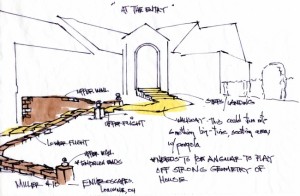
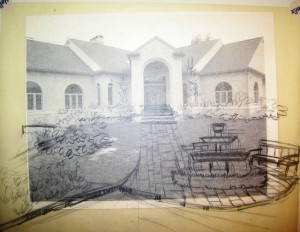
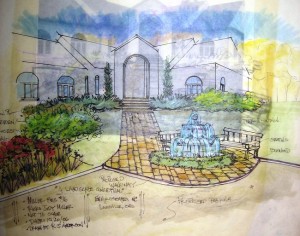
 RSS Feed
RSS Feed